How to Block Apps on an iPhone: Regain Your Productivity with These Easy Steps

Are you spending too much time on mobile games and social networking apps on your iPhone? Do you feel like you’re losing track of time and productivity? If so, then it’s time to ban apps on your iPhone.
In this guide, we’ll show you how to block apps on an iPhone and limit your exposure to counterproductive activities. But before we get started, let’s discuss why banning apps is beneficial for your mental and physical health.
Why You Should Ban Apps on Your iPhone
When you block apps on your iPhone, it limits the time and energy spent on counterproductive activities. It can help improve focus and productivity by preventing constant distractions from apps like social media.
Reducing screen time can also help improve your mental and physical well-being. By blocking apps, you can ensure that you’re not exposed to developing depression, anxiety, insomnia, and other associated disorders, as well as lifestyle diseases such as obesity, diabetes, and other cardiovascular diseases.
Now that we’ve covered the benefits let’s dive into how to block apps on iphone.
How to Block Apps on iPhone Using Screen Time
The easiest way to block apps on your iPhone is through the Screen Time panel. This feature allows you to see a breakdown of the amount of time you’ve spent on different app categories, and it lets you block or restrict apps.
To get started, follow these steps:
Step 1: Access the Screen Time Feature of Your iPhone
Go to your iPhone’s Settings, scroll down, and tap on Screen Time.
Step 2: Set Up a Unique Screen Time Password
Set up a unique four-digit password to maximize the features of the Screen Time panel. This prevents you and other people from changing your modified settings.
Under Screen Time, scroll down and tap Use Screen Time Passcode, and type in your unique four-digit password.
Note that for iOS 13.4 and above users, you may need to provide your Apple ID and password.
How to Block Apps on iPhone Through Downtime
The first option is to use your iPhone’s Downtime feature. This feature doesn’t completely block your access to certain apps, but it restricts your time on your phone for a specific period of the day.
To activate Downtime, follow these steps:
Step 1: Tap the Downtime Feature
Step 2: Schedule Downtime
Set your iPhone’s downtime every day or on particular days of the week, from Mondays to Sundays.
Step 3: Customize Always Allowed Apps
During the downtime period, you’ll only be able to access phone calls and the apps you’ve allowed. Customize your allowed apps on the Always Allowed option under the Screen Time feature.
How to Block Apps on iPhone Through App Limits
The second option is to limit your daily use of specific apps through the App Limits feature under the Screen Time panel.
To activate App Limits, follow these steps:
Step 1: Tap the App Limits Feature
Step 2: Tap the Add Limit Option
Step 3: Choose an App Category
Unlike the Downtime tool, you can set daily time limits for a specific app category. Choose from these options:
All Apps & Categories
Social Networking
Games
Entertainment
Creativity
Productivity
Education
Reading & Reference
Health & Fitness
Other
Step 4: Customize Apps Under All Apps & Categories
View and customize the apps under the All Apps & Categories option on your Screen Time’s Always Allowed feature.
Learn About Digital Well-being and Focus
Your journey to improving your digital well-being, focus, and productivity is a long-term commitment. Equip yourself with the right tools and knowledge.
By signing up for our service, you can explore more ways to block apps on your iPhone, and receive daily insights and tips on how to manage your screen time and improve your focus.
Conclusion
In conclusion, blocking apps on your iPhone is an effective way to improve productivity, reduce distractions, and protect your mental and physical well-being.
The Screen Time feature on iOS allows you to block apps, set app limits, and customize allowed apps, all of which can be customized to your preferences. By using these features, you can regain control over your smartphone usage and stay focused on your tasks.
Remember, digital well-being and focus are long-term commitments, and Opal is here to help. Visit our website to learn more about our services and receive daily insights and tips on how to manage your screen time and improve your focus.
FOLLOW US:
https://www.youtube.com/channel/UC4McYQvAfAn8esC_CDTeQ8g/about
Tweets by withopal
https://www.instagram.com/withopal/
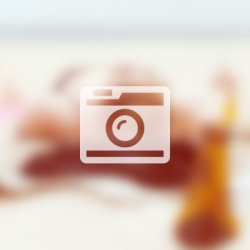

Ingen kommentarer endnu